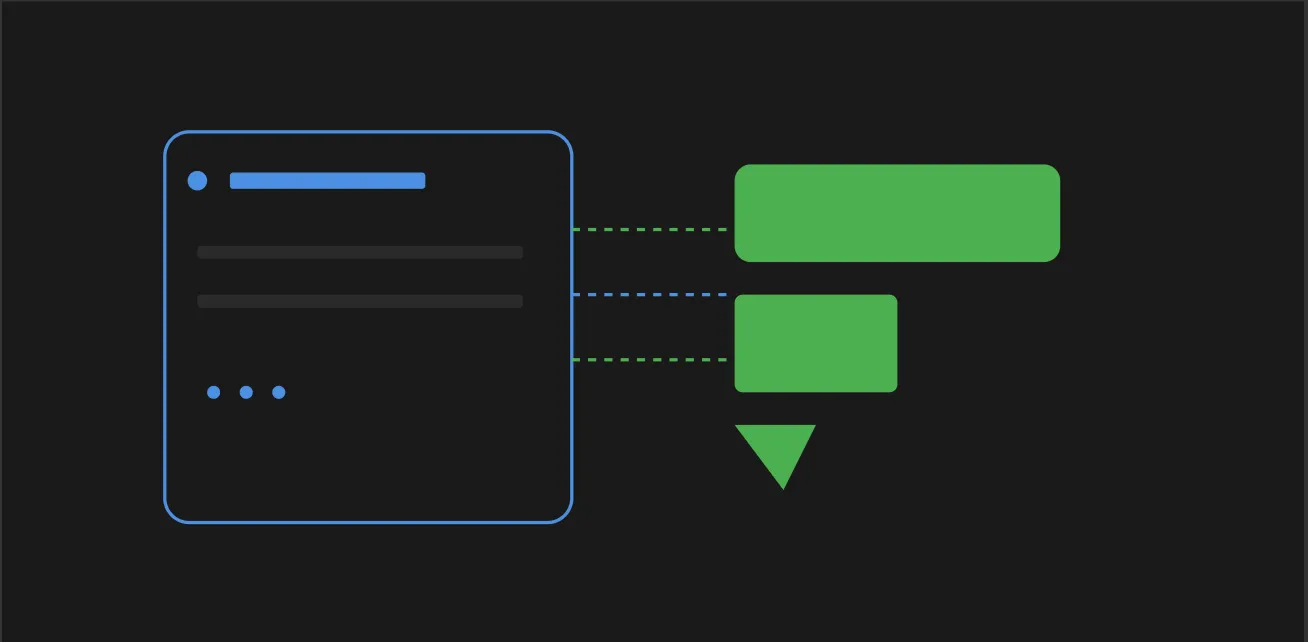The Best Guide to Bubble and Airtable Integration for Your Project
How to Achieve Bubble and Airtable Integration
In today’s fast-paced development world, finding the right tools to build applications quickly is key. One powerful combination is connecting Bubble.io to Airtable. This Airtable-Bubble integration combines Bubble’s no-code app development platform with Airtable’s database flexibility to create a modern solution.
Introduction
The Airtable plugin is a powerful tool that allows you to connect your Bubble app with Airtable, enabling you to pull data from Airtable into Bubble and update Airtable records from Bubble workflows. This integration is ideal for supplementing your Bubble application with Airtable data or vice versa. However, it’s essential to note that using Airtable as your sole database with Bubble is not recommended, as the built-in Bubble database is generally more performant and allows for better control over privacy.
What is the Integration
The Bubble.io and Airtable integration, often referred to as ‘Bubble-Airtable’, allows you to manage data within your apps seamlessly by leveraging the powerful combination of these two platforms for data management. This connection allows you to do CRUD (Create, Read, Update, Delete) efficiently using both platforms.
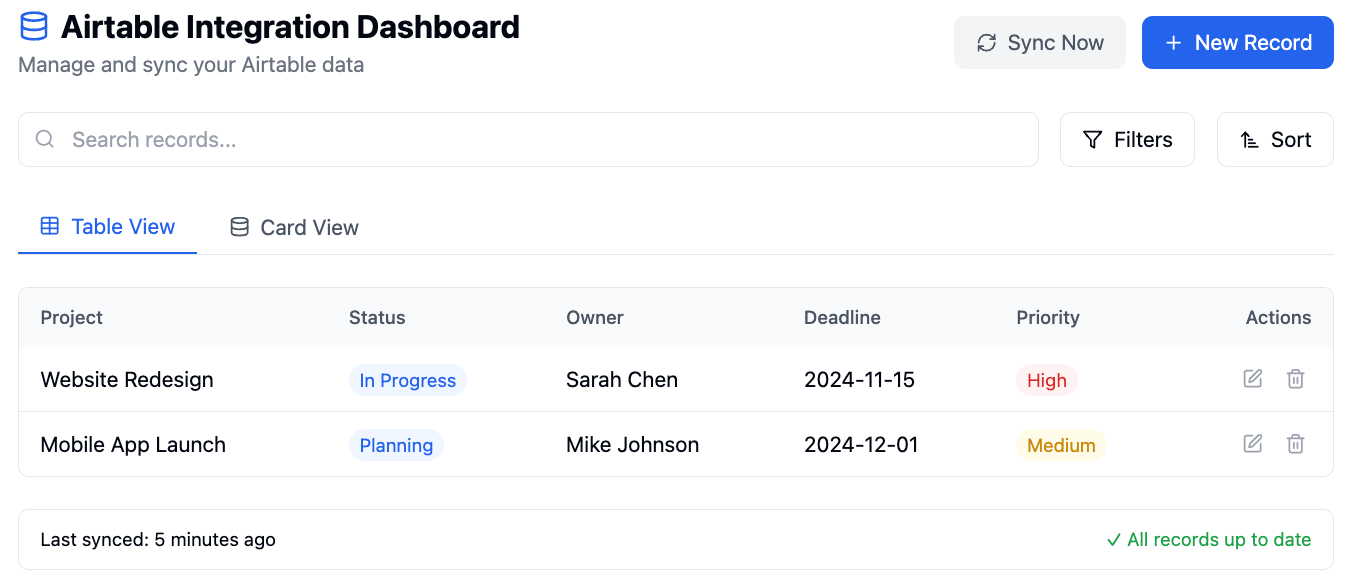
Step-by-Step Guide
1. Install the Airtable Plugin
Start your integration in the Bubble editor:
-
Go to Plugins
-
Search for the official Bubble-created Airtable plugin
-
Choose and install the right one for you
To connect Airtable with Bubble, obtain an API key and use platforms like Zapier to automate and streamline your workflows, enhancing data management and overall business operations.
2. Obtaining the Airtable API Key
To connect your Airtable account with Bubble, you need to obtain an Airtable API key. You can find the API key under your Airtable account settings. All Airtable users can access the API key, regardless of their plan. The API key is a unique identifier that allows Bubble to access your Airtable data.
3. API Authentication with Airtable API Key
Secure your connection with the right API credentials:
-
Go to your Airtable account settings
-
Find your API key
-
Every Airtable user has access to this key, so keep it safe as it’s used for authentication
4. Plugin Settings
Configure the plugin:
-
Add another account
-
Enter your Airtable API key
-
Authentication type: Private key in header
-
Format: Bearer Your_API_Key
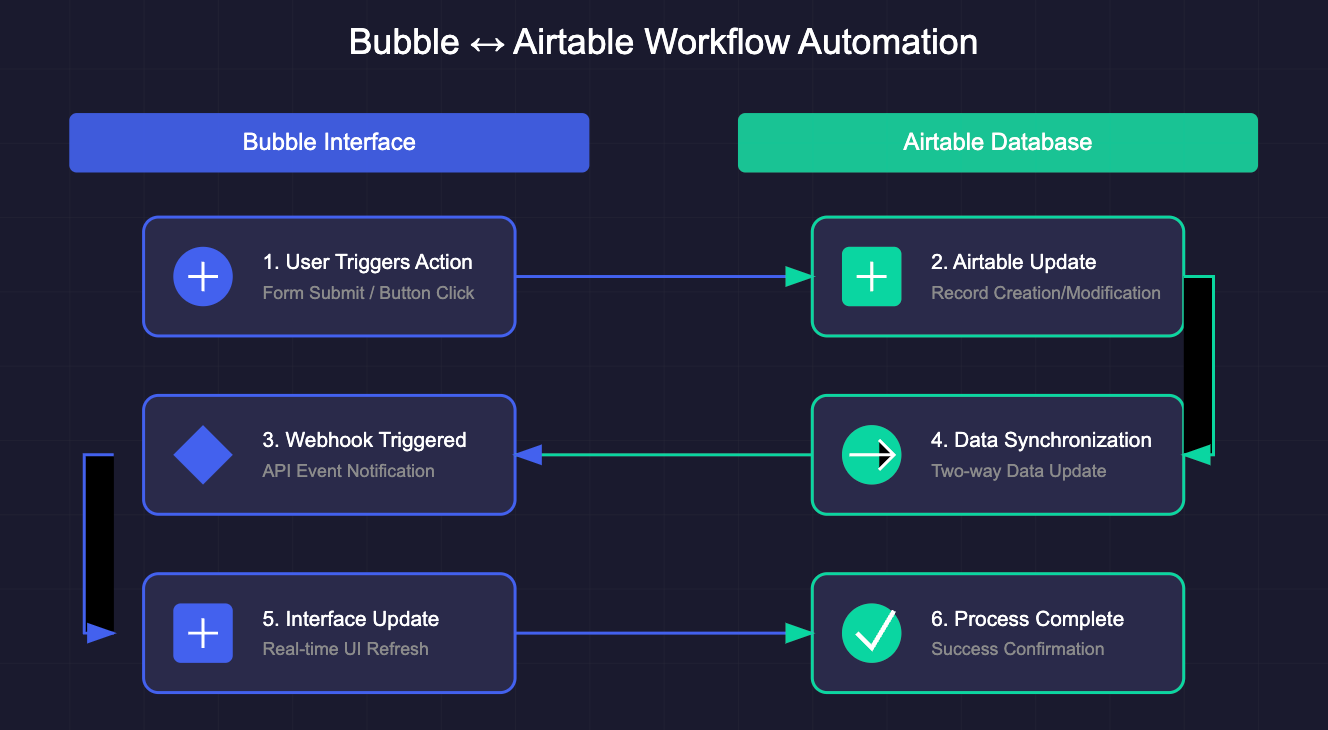
5. Adding Airtable Tables and Records
Once you’ve connected your Airtable account with Bubble, you can add Airtable tables and records to your Bubble app. To do this, go to the Plugins tab in your Bubble editor and click on the Airtable plugin. Then, click on “Add another Table” and select the Airtable base and table you want to add. You can also specify a view to impact the order in which your data returns from Airtable.
6. Data Structure
Set up your data structure:
-
Airtable base connection
-
Select tables and views
-
Map fields to use in Bubble
-
Ensure fields are aligned across platforms
7. Bubble Workflows
Create dynamic data interactions:
-
Workflows triggered by user actions
-
Airtable - Create a new record for data creation
-
Form submissions to update Airtable records
-
Modify or delete an existing record in Airtable using Bubble workflows
-
Error handling and success messages
8. Display Data
Show your Airtable data in Bubble:
-
Use repeating group elements
-
Content type to match your Airtable base
-
API connections for data fetching
-
Pagination if needed
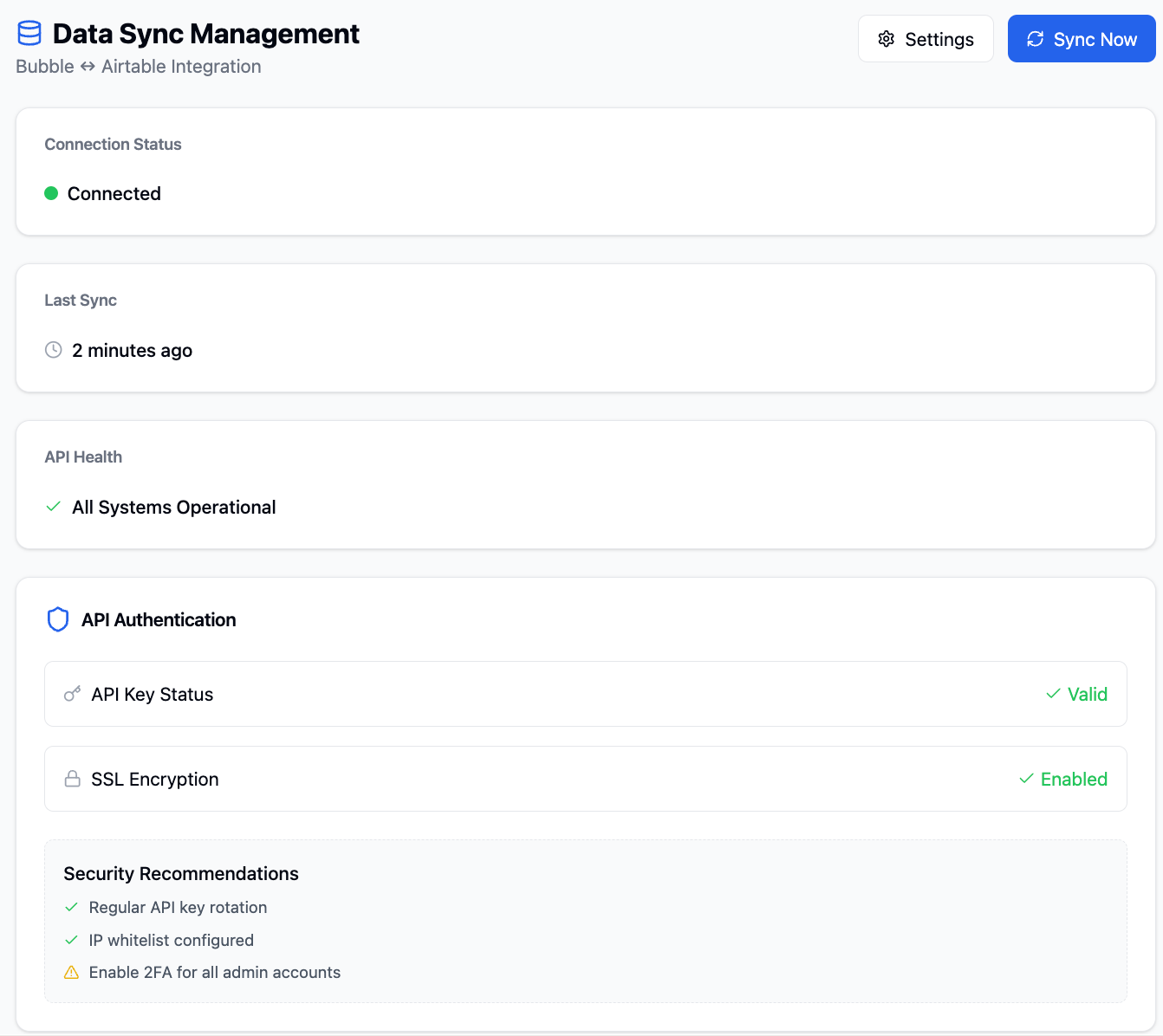
9. Filtering and Sorting Airtable Records
You can filter and sort Airtable records in your Bubble app using the Airtable plugin. To filter records, you can use the “Get data from an external API” action and select the Airtable base as the API provider. Then, add search constraints to filter the records. To sort records, you can use the “Sort” action and select the field you want to sort by.
10. Record Management
Full data control:
-
Modify workflows using Airtable - Modify a record
-
Delete using Airtable - Delete a record
-
Validation rules for data integrity
-
Pass a specific Airtable record to a popup for editing, display the record’s current data, and create a workflow to update the record based on user input
What You Get
Better Data Management
The integration gives you:
-
Complex data operations are doable
-
Advanced filtering and sorting
-
Customizable data structure
-
The ability to pull linked records directly from Airtable, ensuring that collaborators are effectively utilized by linking them to existing records
User Experience
Make your app more user-friendly:
-
Intuitive data management interface
-
No code required for basic operations
-
Smooth data display
Real-time
Stay up-to-date with your data:
-
Data syncs in real-time
-
Live updates across platforms
-
Consistent user experience
-
Update or create new records in the database to enhance real-time data sync
Security and Reliability
Protect your data:
-
API authentication for extra security
-
Automated backups
-
Redundant data storage
-
Securely integrate Bubble with Airtable using plugins that facilitate seamless two-way data synchronization
Advanced Use Cases
The Airtable plugin offers several advanced use cases that can help you unlock the full potential of your Bubble app. Here are a few examples:
-
Automating workflows: You can use the Airtable plugin to automate workflows in your Bubble app. For example, you can create a workflow that sends a notification to a user when a new record is added to an Airtable table.
-
Creating custom views: You can use the Airtable plugin to create custom views in your Bubble app. For example, you can create a view that shows only the records that meet certain criteria.
-
Integrating with other apps: You can use the Airtable plugin to integrate your Bubble app with other apps. For example, you can use Zapier to connect your Airtable account with other apps and automate workflows.
By using the Airtable plugin and exploring these advanced use cases, you can create a powerful and integrated solution that streamlines your workflow and enhances your Bubble app.
Best Practices
Testing
-
Test everything
-
Check data sync
-
Monitor API limits
Error Handling
-
Show full error messages
-
Fallbacks
-
Log system
Performance
-
Cache frequently used data
-
Efficient queries
-
Data structure
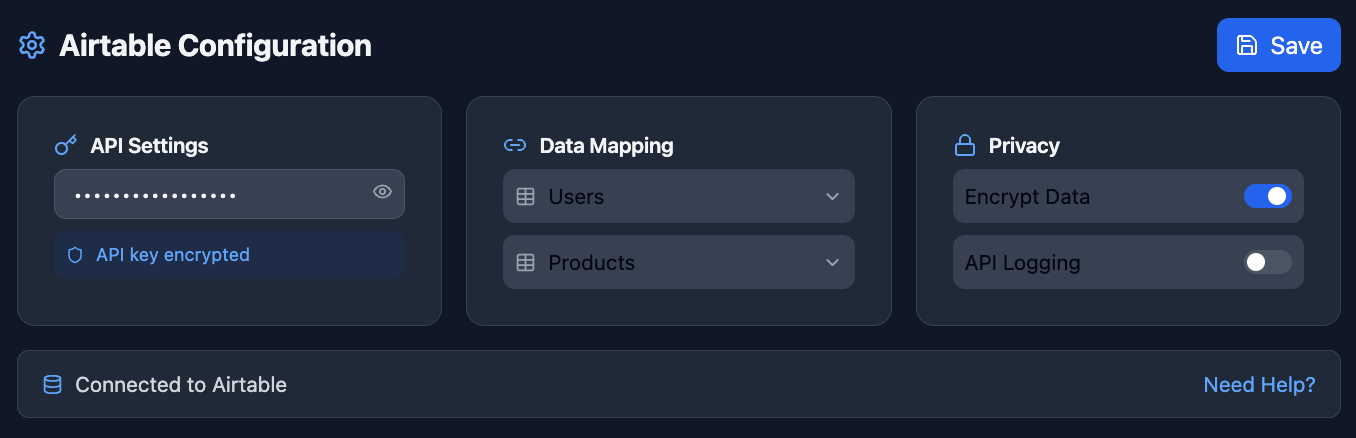
Done
The Bubble.io and Airtable integration is a great tool for building modern apps. Follow this guide and the best practices, and you’ll have a solid, fast, and user-friendly app.Remember, a successful integration
requires planning, testing and maintenance. As both platforms evolve, stay up to date with the latest features and best practices to keep your app efficient.